Imagine you have an upgraded laptop of 2023 but your laptop is still slow and breaks you down. I have the solution to your problem. The answer to your problem is to upgrade RAM because it will help you to run more applications side by side
If you are a gamer, you know how important it is to have a fast and smooth performance on your laptop. One of the factors that affect your gaming experience is the amount of RAM (random access memory) that your laptop has. RAM is the temporary storage space that your laptop uses to run multiple programs and tasks at the same time.
The more RAM you have, the more programs you can run without slowing down or crashing your laptop. RAM is a very important feature when choosing a gaming laptop.

But what if your laptop does not have enough RAM to handle your gaming needs? Do you need to buy a new laptop or settle for lower graphics settings? Not necessarily. There is a way to increase the RAM on your laptop without spending too much money or compromising your warranty. You can upgrade the RAM on your gaming laptop by yourself, following some simple steps and using some basic tools.
In this article, I will show you how to upgrade RAM on a gaming laptop in a story format. I will explain what RAM is, why it is important for gaming, how to check how much RAM you have and how much you need, how to choose the right RAM for your laptop, and how to install it safely and correctly. By the end of this article, you will be able to enjoy a faster and smoother gaming experience on your laptop.
What is RAM and Why is it Important for Gaming?
RAM stands for random access memory, and it is one of the main components of your laptop. It is a type of memory that allows your laptop to access and store data quickly and temporarily. Unlike hard disk drives (HDD) or solid-state drives (SSD), which store data permanently, RAM only stores data while your laptop is on and running. When you turn off your laptop, the data stored in RAM is erased.

RAM is important for gaming because it allows your laptop to run multiple programs and tasks at the same time without slowing down or crashing. For example, when you play a game on your laptop, you are not only running the game itself but also other programs such as your operating system, web browser, antivirus software, etc. All these programs need RAM to function properly and efficiently.
The more RAM you have, the more programs you can run simultaneously without affecting your gaming performance. Having more RAM also means that your laptop can load data faster from the HDD or SSD into the RAM, which reduces loading times and improves graphics quality.
However, having too much RAM does not necessarily mean that your gaming performance will improve significantly. There is a limit to how much RAM your laptop can use and recognize, depending on your operating system and motherboard. For example, if you have a 32-bit operating system, your laptop can only use up to 4 GB of RAM, regardless of how much RAM you install. If you have a 64-bit operating system, your laptop can use up to 128 GB of RAM or more, depending on your motherboard.
Therefore, before you decide to upgrade the RAM on your gaming laptop, you need to check how much RAM you have and how much you need.
How to Check How Much RAM You Have and How Much You Need
To check how much RAM you have on your gaming laptop, you can use one of the following methods:
Method 1: Use the Task Manager
- Press
Ctrl+Alt+Deleteon your keyboard and select Task Manager from the menu. - Click on the Performance tab and look for Memory.
- You will see how much RAM you have installed on your laptop and how much of it is being used.
Method 2: Use the System Information
- Press
Windows+Ron your keyboard and type msinfo32 in the Run box. - Click OK and wait for the System Information window to open.
- Look for Installed Physical Memory (RAM) under System Summary.
- You will see how much RAM you have installed on your laptop.
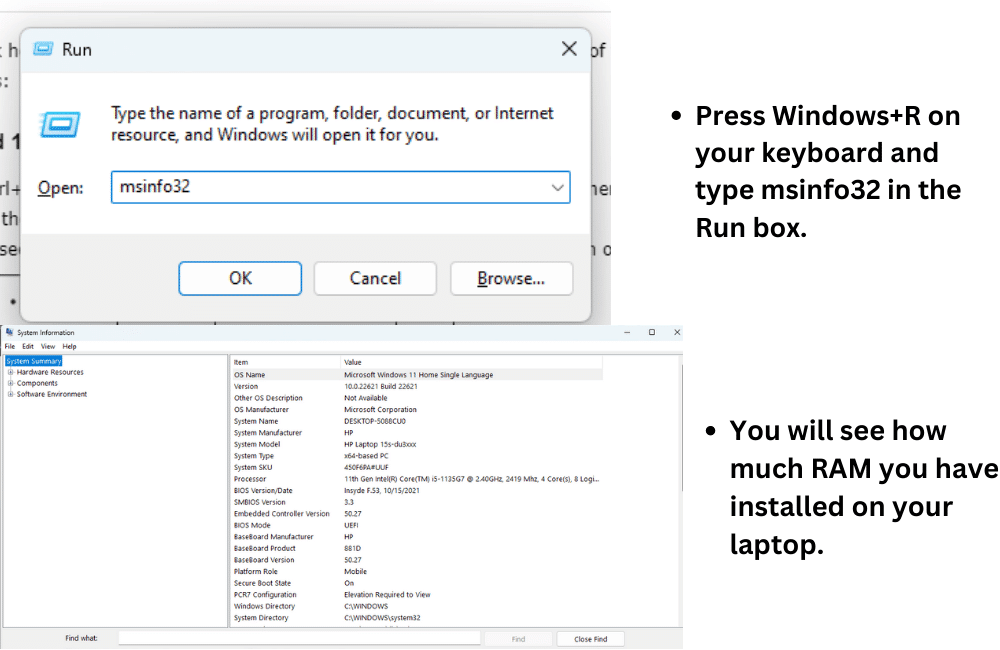
To check how much RAM you need for gaming, you can use one of the following methods:
Method 1: Check the Minimum and Recommended System Requirements of Your Games
- Go to the official website or online store of the games that you want to play on your laptop, such as Fortnite.
- Look for the minimum and recommended system requirements of each game.
- Compare them with the specifications of your laptop, especially the amount of RAM.
- If your laptop meets or exceeds the recommended system requirements of most games, then you do not need to upgrade RAM on your gaming laptop.
- If your laptop meets or barely meets the minimum system requirements of most games, then you may need to upgrade the RAM on your gaming laptop.
- If your laptop does not meet the minimum system requirements of most games, then you need to upgrade your gaming laptop’s RAM.
Method 2: Use Online Tools or Calculators
- Go to an online tool or calculator that can help you determine how much RAM you need for gaming.
- Enter the specifications of your laptop, such as the processor, graphics card, operating system, etc.
- Enter the games that you want to play on your laptop and their settings, such as resolution, frame rate, graphics quality, etc.
- Click on Calculate and wait for the results.
- You will see how much RAM you need for gaming on your laptop and how much RAM you have.
Based on the results of these methods, you can decide whether you need to upgrade RAM on your gaming laptop or not. If you do, then you need to choose the right RAM for your laptop.
How to Choose the Right RAM for Your Gaming Laptop
To choose the right RAM for your gaming laptop, you need to consider the following factors:
Compatibility: The RAM that you choose must be compatible with your laptop’s motherboard and operating system. To check the compatibility, you can use one of the following methods:
Method 1: Use the User Manual or Manufacturer’s Website
- Refer to the user manual or the manufacturer’s website of your laptop and look for the specifications of your motherboard and operating system.
- Look for the type, speed, capacity, and voltage of the RAM that is compatible with your laptop.
- For example, if your laptop has a DDR4-2400 SODIMM slot and a 64-bit operating system, then you need to choose a DDR4-2400 SODIMM RAM module with a capacity of up to 128 GB and a voltage of 1.2 V.
Method 2: Use Online Tools or Scanners
- Go to an online tool or scanner that can help you find the compatible RAM for your laptop.
- Enter the model or brand of your laptop or scan your laptop using the tool or scanner.
- You will see a list of compatible RAM modules for your laptop with their specifications and prices.
Quality: The RAM that you choose must be of high quality and reliable performance. To check the quality, you can use one of the following methods:
Method 1: Use Customer Reviews or Ratings
- Go to an online store or platform that sells RAM modules.
- Look for the customer reviews or ratings of the RAM modules that you are interested in.
- Read the feedback and comments from other customers who have bought and used the RAM modules.
- Look for positive reviews or ratings that indicate the good quality and performance of the RAM modules.
- Avoid negative reviews or ratings that indicate poor quality or performance of the RAM modules.
Method 2: Use Professional Reviews or Recommendations
- Go to an online source or website that provides professional reviews or recommendations for RAM modules.
- Look for the reviews or recommendations of the RAM modules that you are interested in.
- Read the analysis and evaluation from experts who have tested and compared the RAM modules.
- Look for positive reviews or recommendations that indicate the good quality and performance of the RAM modules.
- Avoid negative reviews or recommendations that indicate poor quality or performance of the RAM modules.
Based on these factors, you can choose the right RAM for your gaming laptop. Once you have chosen it, you need to buy it and install it.
How to Upgrade RAM on Your Gaming Laptop
To install RAM on your gaming laptop, you need to follow these steps:
Step 1: Prepare Your Laptop and Tools
Turn off your laptop and unplug it from any power source.
- Remove any external devices or peripherals connected to your laptop, such as a mouse, keyboard, monitor, etc.
- Place your laptop on a flat, clean surface with enough space and lighting.
- Gather the tools that you need to open your laptop and install the RAM module, such as a screwdriver, an anti-static wrist strap, a soft cloth, etc.
Step 2: Open Your Laptop and Locate the RAM Slot
- Flip over your laptop and locate the screws that hold the back cover or panel of your laptop.
- Use a screwdriver to remove the screws and carefully lift off the back cover or panel of your laptop. Keep the screws in a safe place.
- Put on an anti-static wrist strap and attach it to a metal part of your laptop. This will prevent any static electricity from damaging your laptop or the RAM module.
- Locate the RAM slot or slots on your motherboard. They are usually rectangular in shape and have metal clips on both sides. They may be covered by a plastic shield or case. If so, remove it gently.
Step 3: Remove the Old RAM Module (Optional)
To remove the old RAM module, you need to do the following:
- Push the metal clips on both sides of the RAM slot outward to release the RAM module.
- Gently pull out the RAM module from the slot and place it on a soft cloth or a static-free bag. Do not touch the gold contacts or the chips on the RAM module.
- If you have another RAM slot with a RAM module installed, repeat the same steps to remove it.
Step 4: Install the New RAM Module
- Take the new RAM module out of its packaging and hold it by the edges. Do not touch the gold contacts or the chips on the RAM module.
- Align the notch on the bottom edge of the RAM module with the notch on the RAM slot. Make sure that the RAM module is facing the right direction and is compatible with your laptop.
- Gently slide the RAM module into the slot at a 45-degree angle until it clicks into place. You may need to apply some pressure to insert it fully.
- Push down the RAM module until it snaps into place and is secured by the metal clips on both sides of the slot.
- If you have another RAM slot and another RAM module, repeat the same steps to install it.
Step 5: Close Your Laptop and Test It
- Replace the plastic shield or case over the RAM slots if there was one.
- Put back the back cover or panel of your laptop and secure it with the screws that you removed earlier.
- Flip over your laptop and plug it into a power source.
- Turn on your laptop and wait for it to boot up.
- Check if your laptop recognizes and uses the new RAM that you installed. You can use one of the methods that we mentioned earlier to check how much RAM you have on your laptop.
- Test your gaming performance and see if there is any improvement. You can use an online tool or benchmark that can measure your gaming performance.
- Enjoy your faster and smoother gaming experience on your laptop.
Congratulations! You have successfully upgraded the RAM
Congratulations! You have successfully upgraded the RAM on your gaming laptop by yourself. You have learned what RAM is, why it is important for gaming, how to check how much RAM you have and how much you need, how to choose the right RAM for your laptop, and how to install it safely and correctly. We hope that this article was helpful and informative for you. If you have any questions or feedback, please feel free to leave a comment below. Thank you for reading!

