Introducing laptops: the increasingly powerful, portable alternatives to smartphones and desktop computers for serious work on the go. If you’re new to laptops or sitting down at an unfamiliar one, things might seem odd at first.
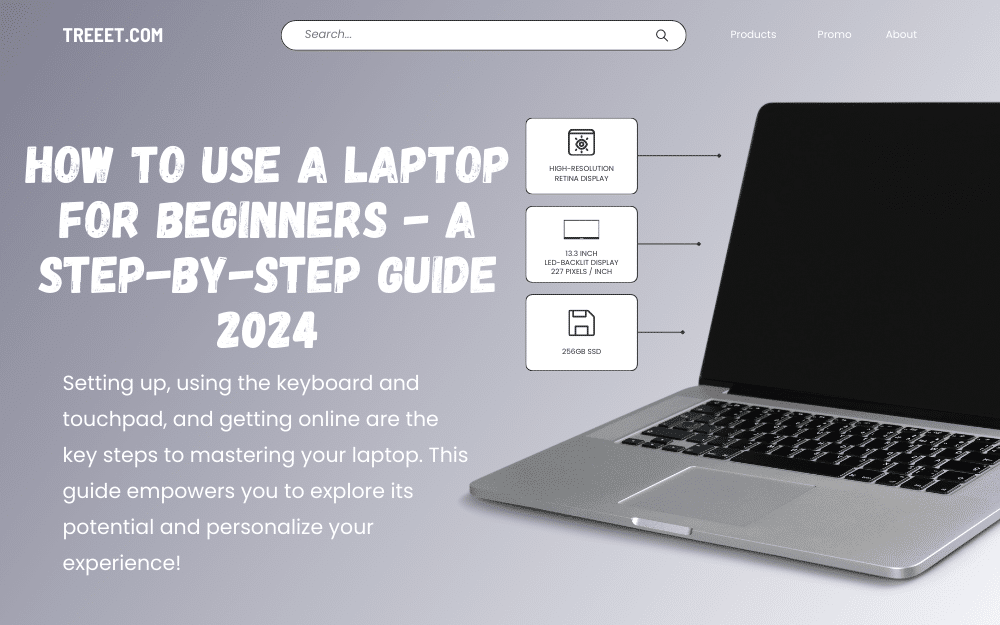
Let’s explore how to use a laptop, with easy tips, tricks, and approaches from the first step to the last.
How to Use a Laptop?
Using a laptop is not like a war it is a super easy and simple process. Let’s start step by step that what you need to do first and last.
Setting Up Your Laptop
The first step of using a laptop is to set it up properly. This involves plugging it in, opening it, turning it on, and configuring it. Here are the details.
Plugging it in.
Laptops run on batteries that can deplete quickly, especially if you are using them intensively. To avoid running out of power, it is advisable to plug your laptop into a power outlet whenever possible.
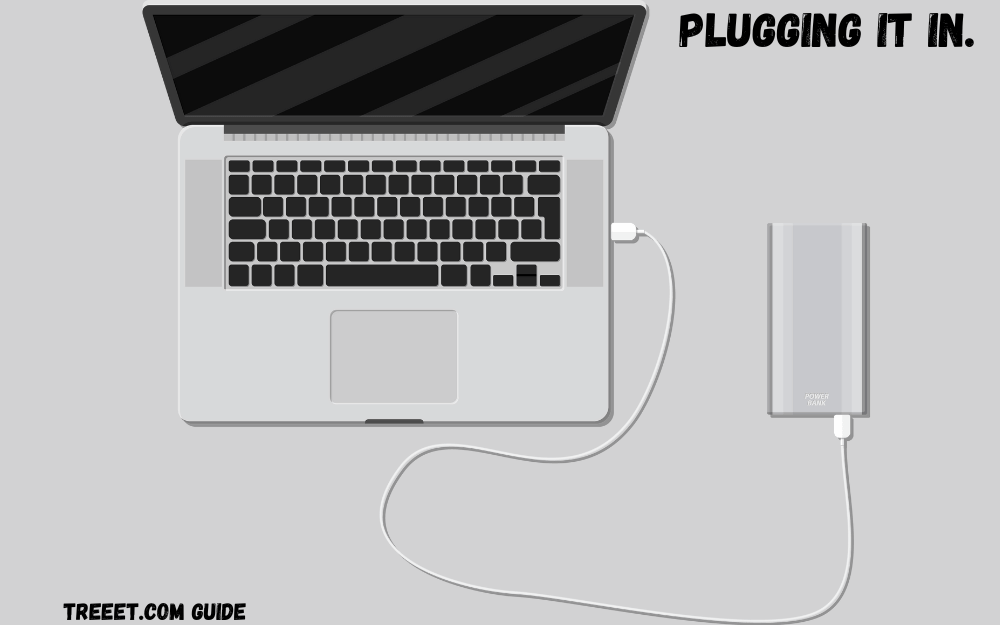
To do this, you need to find the power cord that came with your laptop and connect it to the power port on the side or back of your laptop. Then, plug the other end of the cord into a wall socket or a power strip. You should see a light on your laptop indicating that it is charging.
Opening it
Laptops have a lid that covers the screen and the keyboard. To open your laptop, you need to lift the lid gently until it reaches a comfortable angle.

Most laptops have a latch or a button that holds the lid closed. If your laptop has one, you need to press or slide it to release the lid. Do not force the lid open or pull it back too far, as this may damage the hinge or the screen.
Turning it on
Once your laptop is plugged in and opened, you can turn it on by pressing the power button. The power button is usually located on the top right corner of the keyboard, or slightly behind the keyboard on the edge of the laptop.
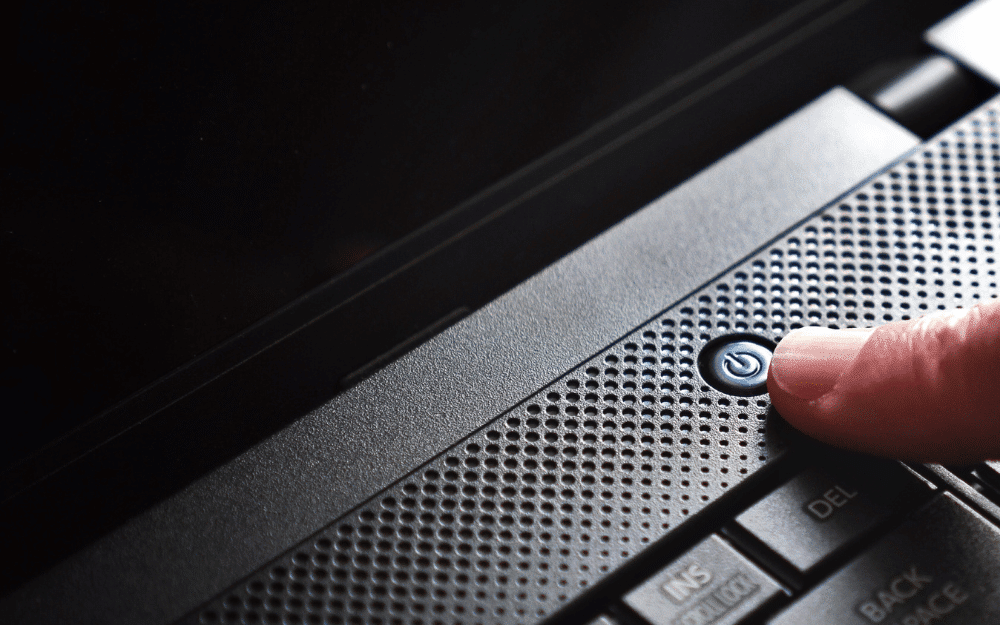
The power button is usually marked with a symbol of a circle with a line going halfway through it. When you press the power button, you should hear a beep or a fan noise, and see some lights on your laptop indicating that it is booting up.
Configuring it
The first time you turn on your laptop, you may need to go through some initial setup steps, such as choosing a language, setting a password, connecting to a Wi-Fi network, and accepting the terms and conditions.
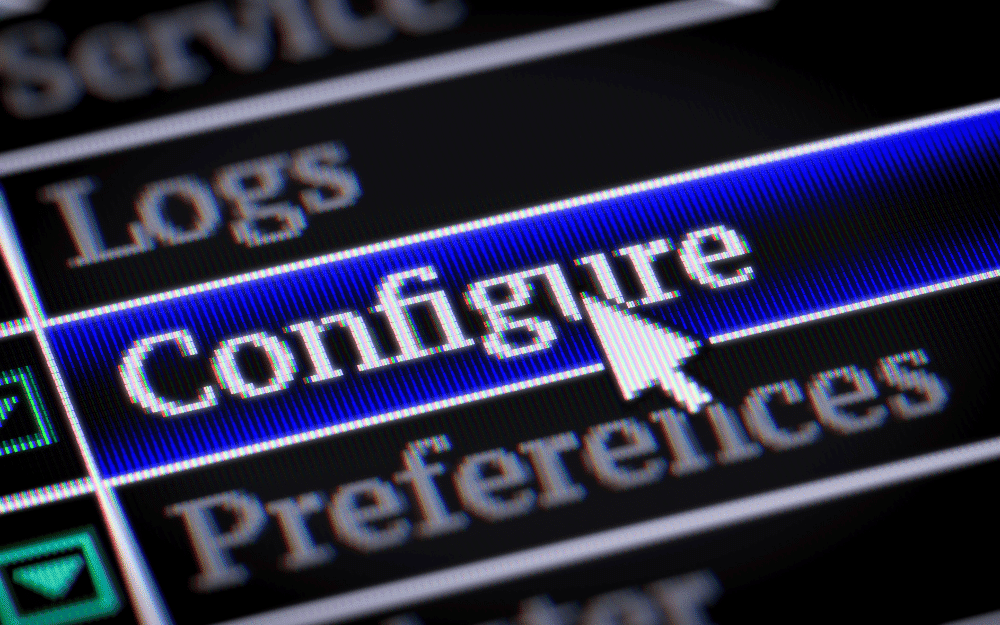
These steps may vary depending on the brand and model of your laptop, and the operating system it uses.
Just follow the on-screen instructions and prompts, and enter the required information. If you are not sure about something, you can always click the help icon or search online for more guidance.
Using the Keyboard and the Touchpad
The keyboard and the touchpad are the main input devices of your laptop. They allow you to type, click, scroll, and perform other actions on your laptop. Here are some tips on how to use them:
Using the keyboard
The keyboard is the part of your laptop that has many keys with letters, numbers, symbols, and functions. You can use the keyboard to type text, enter commands, and access shortcuts.
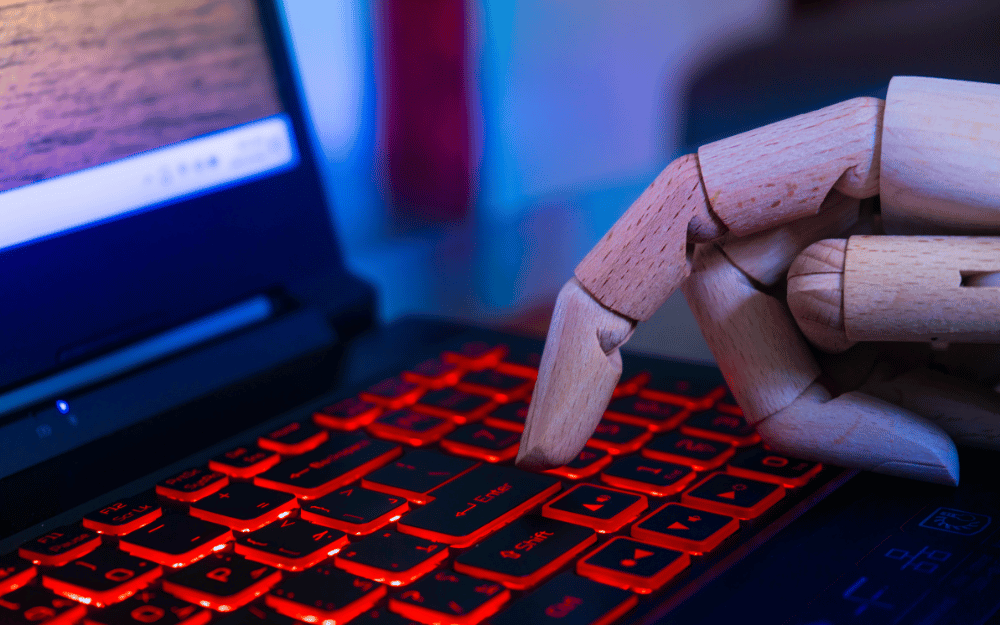
The keyboard layout may vary depending on the language and region of your laptop, but the most common one is the QWERTY layout, which has the letters Q, W, E, R, T, and Y on the top row.
- To type a letter, just press the corresponding key. To type a capital letter, hold the Shift key and press the letter key.
- To type a number or a symbol, press the key that has it, or hold the Shift key and press the key that has it in the upper part.
- To type a function, such as F1, F2, F3, etc., press the key that has it, or hold the Fn key and press the key that has it.
Some keys have special functions, such as the Esc key, which can cancel an action, the Tab key, which can move the cursor to the next field, the Enter key, which can confirm an action, the Backspace key, which can delete the previous character, and the Delete key, which can delete the next character.
To learn more about the keyboard and its functions, you can refer to the user manual of your laptop or search online for a keyboard guide.
Using the Touchpad
The touchpad is the flat, touch-sensitive area below the keyboard that acts as a mouse. You can use the touchpad to move the cursor, select items, drag and drop, and perform other gestures.

- To move the cursor, just slide one finger on the touchpad.
- To select an item, such as a file, an icon, or a link, just tap the touchpad once, or press the left button below the touchpad.
- To open an item, double-tap the touchpad, or press the left button twice. To right-click an item, which usually opens a menu with more options, tap the touchpad with two fingers, or press the right button below the touchpad.
- To drag and drop an item, which means moving it from one place to another, tap and hold the item with one finger, then slide another finger to the desired location, and release both fingers.
- To scroll up and down a page, slide two fingers up and down on the touchpad.
- To zoom in and out, pinch two fingers together or apart on the touchpad.
- To rotate an image, twist two fingers on the touchpad.
Some touchpads may have more or different gestures, depending on the brand and model of your laptop, and the settings you choose. To learn more about the touchpad and its gestures, you can refer to the user manual of your laptop or search online for a touchpad guide.
DON’T MISS: How to Copy and Paste on a Dell Laptop 2024
Getting Online with Your Laptop
One of the most common and useful things you can do with your laptop is to get online and access the internet. The Internet is a global network of computers and devices that can communicate and exchange information.
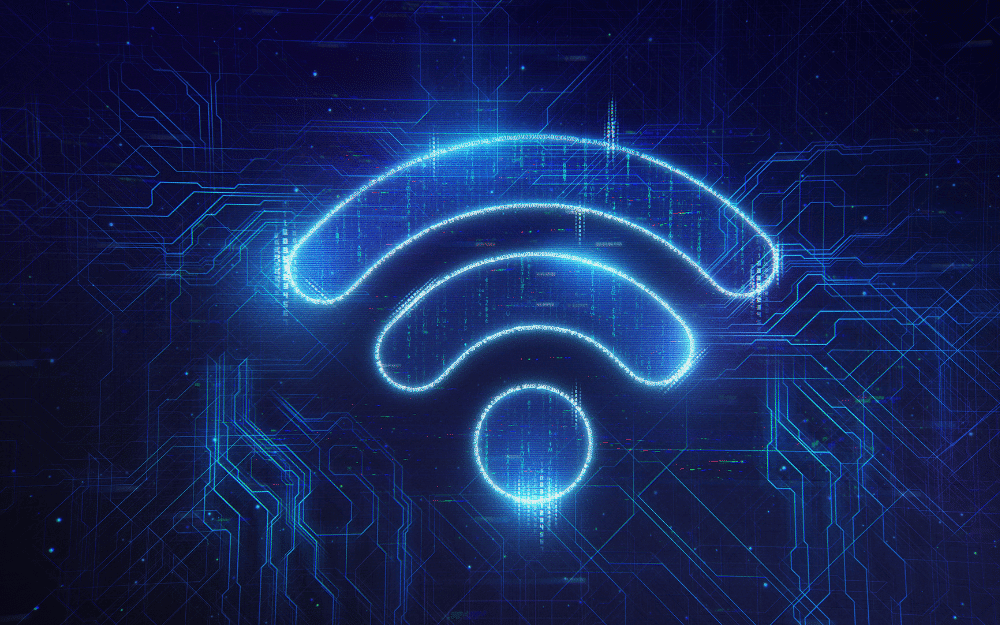
You can use the internet to browse websites, send and receive emails, watch videos, listen to music, play games, shop online, and more.
To get online with your laptop, you need to connect to a Wi-Fi network, which is a wireless network that provides internet access. Here are the steps to connect to a Wi-Fi network:
Finding a Wi-Fi Network
To find a Wi-Fi network, you need to turn on the Wi-Fi feature of your laptop, which allows it to scan and detect available networks. To turn on the Wi-Fi feature, you can use a keyboard shortcut, such as Fn + F2, or a physical switch, button, or slider on the side or front of your laptop.
You can also click the Wi-Fi icon on the lower right corner of your screen, and select the option to turn on Wi-Fi. Once the Wi-Fi feature is on, you should see a list of available networks on the same Wi-Fi icon or menu.
The networks may have different names, such as the name of the place, the service provider, or the router. The networks may also have different symbols, such as a lock, which indicates that the network is secured and requires a password, or a signal strength, which indicates how strong or weak the connection is.
Connecting to a Wi-Fi Network
To connect to a Wi-Fi network, you need to select the network you want to join and enter the password if required.
To select a network, you can click the Wi-Fi icon on the lower right corner of your screen, and choose the network from the list.
Alternatively, you can click the network icon on the lower right corner of your screen, and select the network from the pop-up window.
If the network is secured, you will be prompted to enter the password, which is usually a combination of letters, numbers, and symbols.
You can find the password on the router, on a sticker, or on a card that came with the network.
You can also ask the owner or the administrator of the network for the password. Once you enter the password, click the Connect button, and wait for the confirmation.
If the connection is successful, you should see a message saying that you are connected, and the Wi-Fi icon should change to show that you are online.
Browsing the internet
Once you are connected to a Wi-Fi network, you can start browsing the internet using a web browser, which is a software application that allows you to access and view websites.
The most common web browsers are Google Chrome, Mozilla Firefox, Microsoft Edge, and Safari. You can find the web browser on your laptop by looking for its icon on the desktop, the taskbar, or the start menu.
To open the web browser, just double-click or tap its icon. Once the web browser is open, you can type the address or the name of the website you want to visit in the address bar, which is the long, white box at the top of the browser window.
For example, if you want to visit Google, you can type www.google.com or just google in the address bar, and press the Enter key. The web browser will then take you to the website you requested.
Bottom Line!
Using a laptop is a straightforward process, especially with this guide. By following the steps for setting up, using the keyboard and touchpad, and getting online, you’ll be well on your way to mastering your laptop and exploring its vast potential. Remember, this is just the beginning – keep learning and personalizing your experience to unlock the full power of your portable companion!
Frequently Asked Questions (FAQs) – Unlocking Your Laptop’s Secrets
Q: How do I use my laptop for the first time?
Follow the step-by-step instructions mentioned above: Power on, connect to Wi-Fi, login, and explore the basic applications. Refer to your laptop's manual or online resources for specific instructions.
Q: How do I start learning on my laptop?
Use search engines to find online tutorials, courses, and educational websites. Explore different apps and software to learn new skills. Many laptops come with learning resources pre-installed as well.
Q: What is the basic use of a laptop?
The basic use depends on your needs. It can be used for browsing the internet, communicating with others, working on documents, learning new things, enjoying entertainment, and much more.
Q: What are the steps to start a laptop?
1. Plug in the power adapter and press the power button.
2. Wait for the laptop to boot up and follow the on-screen instructions.
3. Connect to a Wi-Fi network.
4. Log in to your user account.
5. Start exploring the applications and features.

