So, your trusty Lenovo laptop has gone rogue, frozen mid-game or stuck in a productivity purgatory. Don’t panic and reach for the power cord like a lightsaber in a boss fight! Learning how to force the shutdown Lenovo laptop in 2024 is a crucial skill for any tech warrior, saving you precious time and sanity.
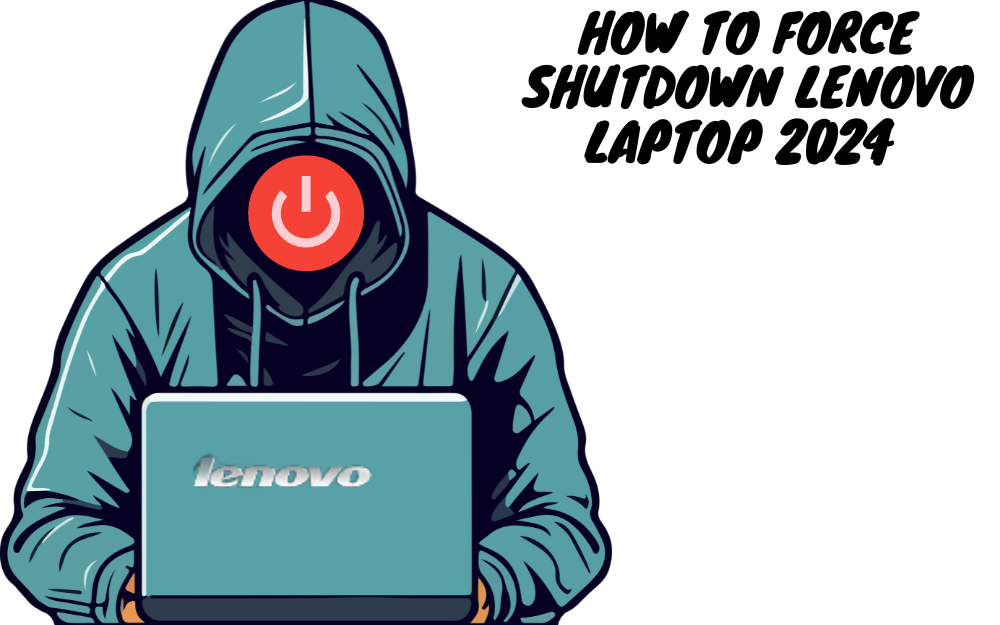
Buckle up, adventurers, because we’re diving into the depths of forced shutdowns on your Lenovo powerhouse.
When (and Why) the Force is Needed
A forced Shutdown Lenovo Laptop, like a well-timed Force push, is your last resort when your Lenovo gets possessed by gremlins. Before you unleash your inner Jedi, consider these scenarios:
- Frozen Screen: The dreaded pixel purgatory. The cursor mocks your clicks, applications are unresponsive, and even the escape key has abandoned you.
- Spinning Circle of Doom: This hypnotic vortex never leads to enlightenment, just frustration. If your Lenovo is stuck in this infinite loop, a firm hand is needed.
- Unresponsive Software: A rogue program might be holding your system hostage. Force quitting isn’t just for rogue droids in Star Wars!
- Hardware Hiccups: Sometimes, even the best machines have meltdowns. Overheating or faulty hardware can trigger the need for a forceful reset.
Remember, always attempt a normal shutdown first. Click the Start button, select Power, and choose Shut Down. If that fails, it’s time to channel your inner Yoda and embrace the Force shutdown.
Mastering the Lenovo Force Shutdown (2024 Edition)
Fear not, young Padawans! Forcing a shutdown on your Lenovo in 2024 is surprisingly straightforward. Here’s your arsenal of options:
The Power Button Power Play: This classic move remains surprisingly effective. Hold down the power button for 10-15 seconds until your Lenovo finally takes the hint and shuts down with a reassuring sigh (or click, depending on your model).
The Hotkey Handbrake: Most Lenovo laptops come equipped with a handy keyboard shortcut for forced shutdowns. Press and hold Ctrl + Alt + Del simultaneously, then choose “Shut Down” from the options menu.
Pro tip: Forcing a restart (Ctrl + Alt + Delete, then “Restart”) can sometimes resolve issues without losing unsaved data.
The Battery Blaster (Last Resort): If all else fails, and your Lenovo is truly possessed by the dark side, you might need to resort to the nuclear option. Removing the battery (if your model allows) will instantly cut off power, forcing a hard shutdown. Warning: Use this only as a last resort, as it can corrupt unsaved data.
Bonus Tip: Remember, force shutdowns should be used sparingly. Frequent forceful resets can stress your hardware and software, so always attempt a normal shutdown first.
Beyond the Force – Troubleshooting Tips
Sometimes, forcing the Shutdown of Lenovo laptops is just a band-aid for deeper issues. To prevent future meltdowns, consider these tips:
- Regularly update your software: Outdated drivers and operating systems can lead to instability. Keep your Lenovo up-to-date for smooth sailing.
- Monitor background processes: Resource-hungry programs can hog your system, causing freezes. Use Task Manager to identify and close culprits.
- Scan for malware: Malicious software can wreak havoc on your system. Run regular antivirus scans to keep your Lenovo safe.
- Consider hardware checks: Overheating or failing components can also trigger shutdowns. If your Lenovo seems unusually hot or noisy, consult a technician.
By following these tips and mastering the art of the force shutdown, you’ll become a true Lenovo Jedi, always prepared to conquer computer chaos. Remember, with a little knowledge and a steady hand, your Lenovo will remain your loyal companion on the digital battlefield.
May the Force be with you, young tech warriors!
Lenovo Laptop Emergency Shutdowns – Your FAQ Guide
How do I force my Lenovo laptop to turn off?
There are two main methods:
Method 1: The Power Button Power Play:
Hold down the power button for 10-15 seconds. Don't let go, even if the screen seems unresponsive.
Your Lenovo should shut down with a sigh (or click, depending on the model).
Method 2: The Hotkey Handbrake:
Press and hold Ctrl + Alt + Del simultaneously.
Choose “Shut Down” from the options menu.
Bonus: Forcing a restart (Ctrl + Alt + Delete, then “Restart”) can sometimes resolve issues without losing unsaved data.cHow do I turn off my frozen Lenovo laptop?
Use either of the methods above. Both work for frozen screens and unresponsive applications.
How do I force the shutdown of my Lenovo l14?
The methods above apply to all Lenovo laptops, including the L14. Follow the same steps, holding the power button or using the Ctrl + Alt + Del shortcut.
How do you force quit on a Lenovo laptop?
If a specific program is unresponsive, you can force quit it without shutting down the entire system:
Press Ctrl + Shift + Esc to open Task Manager.
Find the problematic program in the list.
Right-click on it and choose “End Task.”

