The function key, also known as the Fn key, is a special key on some keyboards that allows you to access additional functions or shortcuts for certain keys. For example, you can use the Fn key to adjust the volume, brightness, or wireless settings of your device, or to launch applications or programs. However, sometimes you may want to disable the function key, either because you don’t need it, or because it interferes with your normal keyboard usage.

In this article, we will show you how to disable the function key on different devices and operating systems, such as Windows, Mac, and Linux.
Why Do You Need to Disable the Function Key?
There are several reasons why you may want to disable the function key, such as:
- To use the standard functions of the keys without pressing the Fn key. For example, if you want to use the F1-F12 keys as they are labeled, instead of their secondary functions, such as help, refresh, or mute.
- To avoid accidental presses of the Fn key that may change your settings or launch unwanted programs. For example, if you press the Fn key and the F4 key by mistake, you may close the current window or program, or put your device to sleep mode.
- To free up the Fn key for other purposes or remap it to another function. For example, if you want to use the Fn key as a modifier key, such as Ctrl, Alt, or Shift, or assign it to a macro or a shortcut.
Disabling the function key is not a difficult task, but it may vary depending on the device and the operating system you are using. You may also need to access the BIOS or the UEFI settings or use a third-party software or a registry editor, to disable the function key.
What Tools and Materials Do You Need to Disable the Function Key?
Before you start disabling the function key, you will need the following tools and materials:
- A device with a keyboard that has a function key: This can be a laptop, a desktop, a tablet, or a hybrid device, such as a 2-in-1 laptop or a convertible laptop. The function key is usually located at the bottom left corner of the keyboard, next to the Ctrl key, and it is marked with “Fn” or a symbol, such as a gear, a lock, or a sun.
- A device manual or a user guide: This is a document that provides information and instructions on how to use and configure your device and its features. You can find the device manual or the user guide online or in the device package, or you can contact the device manufacturer or customer service for help. You may need the device manual or the user guide to find out how to access the BIOS or the UEFI settings, or how to use the function key and its options.
- Third-party software or a registry editor: This is a program or a tool that allows you to modify or customize the settings or the behavior of your device and its features. You may need third-party software or a registry editor to disable the function key if your device or your operating system does not have a built-in option to do so. However, be careful not to use any malicious or untrusted software or tool, or to make any wrong or irreversible changes, as this may harm your device or your operating system.
How to Disable the Function Key on Different Devices and Operating Systems: Step-by-Step Guide
Now that you have the tools and materials ready, you can follow these steps to disable the function key on different devices and operating systems:
How to Disable the Function Key on Windows
If you are using a Windows device, such as a laptop or a desktop, you can disable the function key by following these steps:
Check the Keyboard for a Function Lock Key or a Function Lock Indicator
Some keyboards have a function lock key or a function lock indicator that allows you to toggle the function key on and off. The function lock key is usually labeled as “Fn Lock”, “F Lock”, or “F Mode“, and it is located at the top row of the keyboard, next to the F12 key or the Esc key. The function lock indicator is usually a light or a symbol that shows the status of the function key, and it is located on the keyboard or on the device.
If your keyboard has a function lock key or a function lock indicator, you can press the function lock key or the function lock combination (such as Fn + Esc, Fn + F11, or Fn + Num Lock) to disable the function key. You should see the function lock indicator change or turn off when the function key is disabled.
Check the Device Manual or the User Guide for a Function Key Option or a Hotkey
Some devices have a function key option or a hotkey that allows you to disable the function key from the device settings or the operating system settings. The function key option or the hotkey may vary depending on the device model and the manufacturer, but it is usually found in the BIOS or the UEFI settings, or in the Windows Mobility Center or the Control Panel. If your device has a function key option or a hotkey, you can follow the instructions in the device manual or the user guide to access the settings and disable the function key. You may need to restart your device for the changes to take effect.

Use a Third-Party Software or a Registry Editor to Disable the Function key
If your device does not have a function lock key a function lock indicator, a function key option, or a hotkey, you can use third-party software or a registry editor to disable the function key. However, this method is more advanced and risky, and it may not work for all devices or operating systems. You should only use this method if you are confident and experienced in using software or editing the registry, and you should back up your device and your data before proceeding. You can find various software or tools online that claim to disable the function key, such as SharpKeys, KeyTweak, or AutoHotkey, but you should only use the ones that are reputable and trusted, and you should follow the instructions and the precautions carefully.
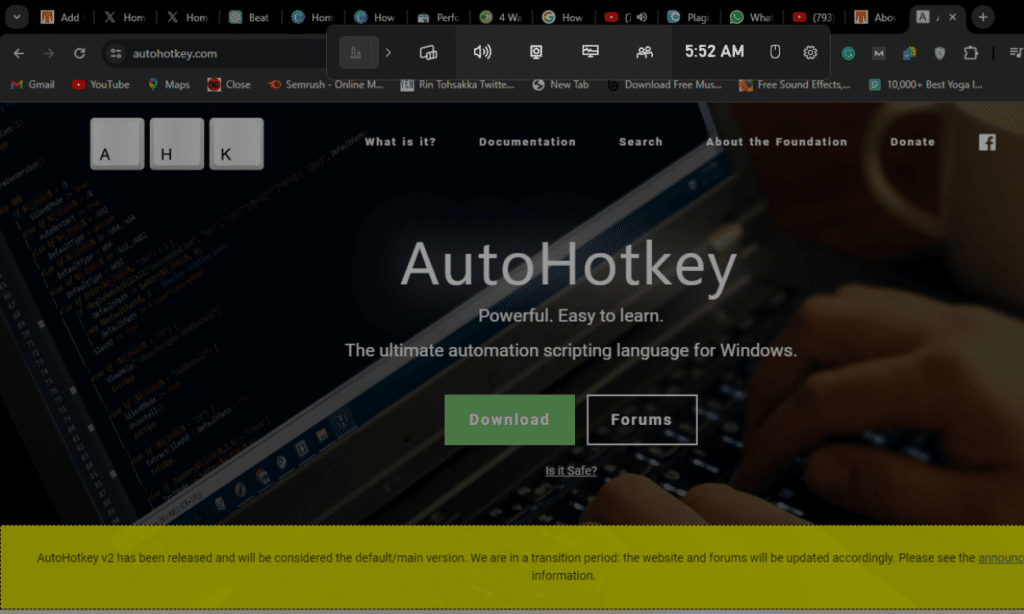
Alternatively, you can use the registry editor to disable the function key by modifying the registry values, but you should only do this if you know what you are doing, and you should not change any other values that you are not sure about.
Here How to Change Gaming Laptop Keyboard Color
How to Disable the Function Key on Mac
If you are using a Mac device, such as a MacBook, a MacBook Air, or a MacBook Pro, you can disable the function key by following these steps:
Click on the Apple menu and select System Preferences
This will open the System Preferences window, where you can adjust the settings and the preferences of your Mac device and its features.
Click on Keyboard and select Keyboard
This will open the Keyboard settings, where you can configure the keyboard and the keys of your Mac device.
Check or Uncheck the box next to Use F1, F2, etc. keys as standard function keys
This will toggle the function key on and off. If you check the box, the function key will be disabled, and you can use the F1-F12 keys as they are labeled, without pressing the Fn key. If you uncheck the box, the function key will be enabled, and you can use the F1-F12 keys for their secondary functions, such as brightness, volume, or mission control, by pressing the Fn key.

Close the System Preferences window
This will save the changes and apply them to your Mac device and its keyboard.
How to Disable the Function Key on Linux
If you are using a Linux device, such as a laptop or a desktop, you can disable the function key by following these steps:
Open a Terminal Window and Type xev
This will launch the xev program, which is a tool that monitors and displays the events and the codes of the keys and the buttons on your Linux device and its keyboard and mouse.
Press the Fn Key and Note the Keycode and the State
This will show the keycode and the state of the Fn key on the terminal window. The keycode is a number that identifies the key, and the state is a hexadecimal number that indicates the modifier keys, such as Ctrl, Alt, or Shift. For example, the keycode of the Fn key maybe 151, and the state may be 0x0, 0x10, or 0x40, depending on whether you press the Fn key alone or with another modifier key.
Open a Text Editor and Create a File named. Xmodmap in Your Home Directory
This will create a file that allows you to modify or remap the keys and the buttons on your Linux device and its keyboard and mouse.
Type keycode [keycode] = in the File and Save it
This will disable the function key by assigning it to no action. Replace [keycode] with the keycode of the Fn key that you noted in step 2. For example, if the keycode of the Fn key is 151, type keycode 151 = in the file and save it.
Open a Terminal Window and TType xmodmap.Xmodmap
This will apply the changes and disable the function key on your Linux device and its keyboard.
How to Disable the Function Key: Summary and Tips
Disabling the function key is a simple and useful way to customize and optimize your keyboard and your device. You can do it with a few tools and materials, such as a function lock key, a device manual, or third-party software. You can also follow the step-by-step guide we have provided in this article to disable the function key on different devices and operating systems, such as Windows, Mac, and Linux. However, be careful not to damage your device or your operating system while doing so, and avoid any malicious or untrusted software or tools. By disabling the function key, you can enjoy a more convenient and comfortable keyboard experience that suits your style and needs.
Here How to Take Keys Off a Mechanical Keyboard at Home

