If you are a gamer who loves to play PC games on your laptop, you may have encountered the problem of running out of storage space. Games nowadays can take up a lot of space on your hard drive, especially if they have high-quality graphics and sound.
Moreover, you may also want to store other files and programs on your laptop, such as photos, videos, music, documents, etc. So, how can you add more storage to your laptop for games without compromising its performance and portability?

Let’s explore some of the best ways to increase your laptop’s storage capacity for gaming. I will also share some of the pros and cons of each method, and give you some tips on how to choose the best option for your needs and budget.
How to Add Storage to Laptop for Games
Don’t cry your problem is solved because I listed down the 4 methods by which you can easily add storage to a laptop for games. Let’s explore.
Method 1: Upgrade Your Internal Drive
One of the most effective ways to add more storage to your laptop for games is to upgrade your internal drive. This means replacing your existing hard drive with a new one that has more capacity. This way, you can store more games and files on your laptop without needing any external devices or internet connection.
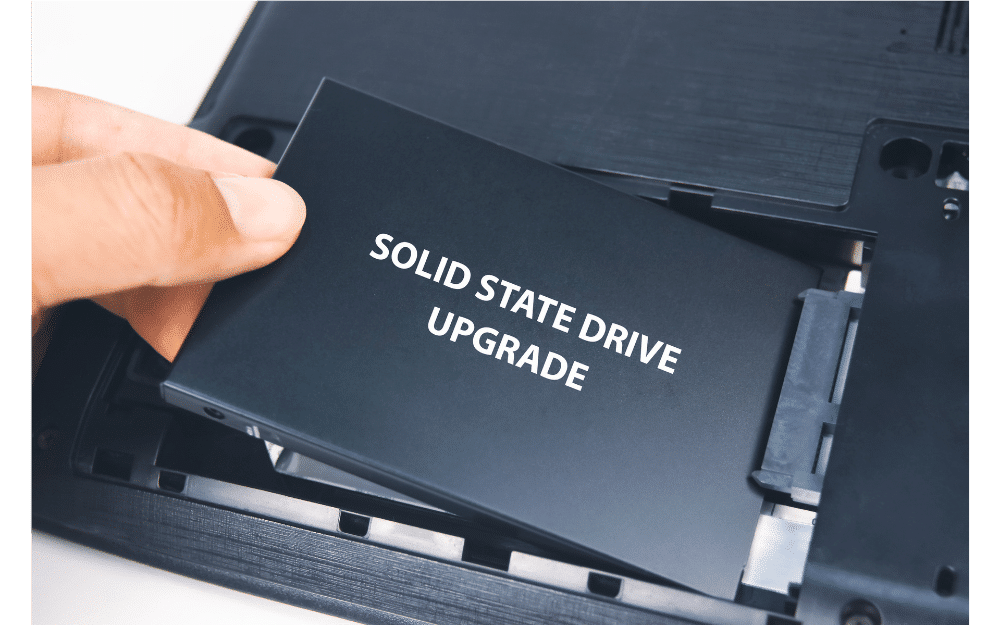
However, upgrading your internal drive also has some drawbacks. First, you need to make sure that your laptop supports this option. Some laptops have a fixed or soldered drive that cannot be replaced or upgraded. Others have a removable drive that can be accessed and swapped easily. You can check your laptop’s manual or website to see what kind of drive it has and how to access it.
Second, you need to make sure that you choose the right type and size of drive for your laptop. Most laptops use a 2.5-inch SATA slot for their internal drive, but some may use other formats such as M.2 or PCIe. You also need to consider the thickness and weight of the drive, as they may affect the fit and portability of your laptop.
Third, you need to make sure that you backup your data and transfer it to the new drive before installing it. You can use cloning software or a disk management tool to copy your old drive’s contents to the new one. You can also use an external enclosure or adapter to connect both drives to your laptop and transfer the data manually.
Fourth, you need to have some technical skills and tools to perform the upgrade. You will need a screwdriver, an anti-static wrist strap, and a clean surface to work on. You will also need to follow some steps to open your laptop, remove the old drive, install the new one, and close your laptop.
If you are not comfortable with doing this yourself, you can ask a professional or a friend who has experience in upgrading laptops to help you.
Here Gaming Laptop Storage Options – HDD vs. SSD
Method 2: Add a Secondary Drive
Another way to add more storage to your laptop for games is to add a secondary drive. This means installing another drive in addition to your existing one on your laptop. This way, you can use one drive for your system files and programs, and another one for your games and files.

However, adding a secondary drive also has some limitations. First, you need to make sure that your laptop supports this option. Some laptops have only one drive bay that can accommodate only one drive. Others have two or more drive bays that can accommodate multiple drives. You can check your laptop’s manual or website to see how many bays it has and how to access them.
Second, you need to make sure that you choose the right type and size of drive for your laptop. As mentioned above, most laptops use a 2.5-inch SATA slot for their internal drive, but some may use other formats such as M.2 or PCIe. You also need to consider the thickness and weight of the drive, as they may affect the fit and portability of your laptop.
Third, you need to have some technical skills and tools to perform the installation. You will need a screwdriver, an anti-static wrist strap, and a clean surface to work on. You will also need to follow some steps to open your laptop, install the new drive, format it, assign it a letter, and close your laptop.
If you are not comfortable with doing this yourself, you can ask a professional or a friend who has experience in installing laptops to help you.
Method 3: Use an External Drive
A third way to add more storage to your laptop for games is to use an external drive. This means connecting an external device such as a USB flash drive, an external hard drive, or an external SSD to your laptop via a USB port or another interface. This way, you can store more games and files on the external device without affecting your internal drive.

However, using an external drive also has some disadvantages. First, you need to make sure that your laptop has enough ports and supports the interface of the external device. Some laptops have only one or two USB ports that may be occupied by other devices such as a mouse or keyboard. Others have multiple ports that support different interfaces such as USB 2.0, USB 3.0, USB-C, Thunderbolt, etc. You can check your laptop’s manual or website to see what ports and interfaces it has and what devices it can support.
Second, you need to make sure that you choose the right type and size of external device for your laptop. There are many types of external devices such as flash drives, hard drives, SSDs, etc. that vary in capacity, speed, durability, and price. You also need to consider the size and weight of the device, as they may affect the portability and convenience of your laptop.
Third, you need to make sure that you have a reliable and fast connection between your laptop and the external device. The connection may depend on the interface, the cable, and the software of the device. The connection may also affect the performance and loading time of your games and files. You may experience some lag or delay when playing games or accessing files from an external device.
If you are not satisfied with the connection or the performance of the external device, you can try to optimize it by updating the drivers, formatting the device, or using a different cable or port.
Here NVMe SSD storage – What is it and why do you need it?
Method 4: Use Cloud Storage
A fourth way to add more storage to your laptop for games is to use cloud storage. This means storing your games and files on a remote server that you can access via the Internet. This way, you can save space on your internal drive without needing any external device.

However, using cloud storage also has some challenges. First, you need to make sure that you have a stable and fast internet connection to access your games and files on the cloud. The internet connection may depend on your location, your service provider, your plan, and your router. The internet connection may also affect the performance and loading time of your games and files. You may experience some lag or delay when playing games or accessing files from the cloud.
Second, you need to make sure that you choose the right cloud storage service for your laptop. There are many cloud storage services such as Google Drive, Dropbox, OneDrive, etc. that offer different features, plans, prices, and security. You also need to consider the compatibility, availability, and reliability of the service with your laptop and your games.
Third, you need to make sure that you have enough space and bandwidth on your cloud storage account to store your games and files. Most cloud storage services offer a limited amount of free space and bandwidth that may not be enough for your gaming needs. You may need to upgrade to a paid plan or use multiple services to get more space and bandwidth.
If you are not happy with the space or the bandwidth of your cloud storage account, you can try to optimize it by deleting unwanted files, compressing large files, or using a different service or plan.
Conclusion: How to Add Storage to Laptop for Games
In conclusion, there are several ways to add more storage to your laptop for games. You can upgrade your internal drive, add a secondary drive, use an external drive, or use cloud storage. Each method has its own advantages and disadvantages that you need to weigh before choosing one. You also need to consider your laptop’s specifications, compatibility, performance, portability, and budget when adding more storage to your laptop for games.
We hope this article has helped you learn how to add more storage to your laptop for games. If you have any questions or feedback, please feel free to leave a comment below. Thank you for reading

