You just scored a shiny new PC, ready to tackle productivity, unleash your inner gamer, or indulge in endless creative bliss. But before you dive headfirst into digital adventures, beware the lurking gremlin: bloatware. These pre-installed programs, masquerading as helpfulness, are more like uninvited houseguests – hogging space, slowing things down, and generally making a nuisance of themselves. Fear not, intrepid user!
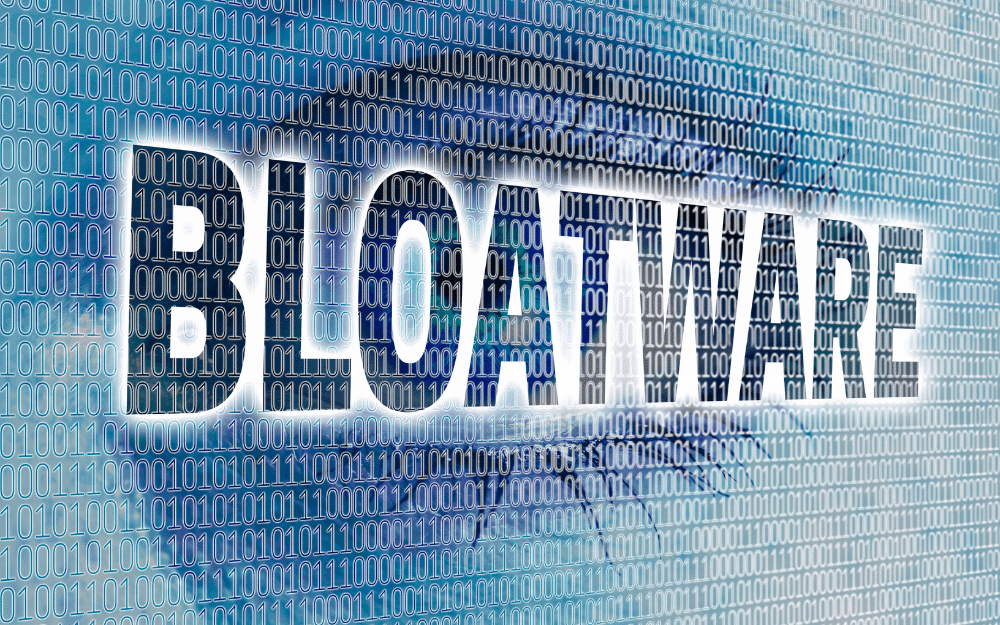
This guide is your weapon against bloatware, empowering you to reclaim your PC’s rightful potential.
Quick Tips
New PC bogged down by bloatware? Don’t fret! Ditch the unwanted junk with these quick tips:
1. Built-in Tools: Use “Apps & features” in Settings or PowerShell scripts like “Get-AppxPackage” to identify and evict bloatware.
2. Third-Party Cleaners: Consider free options like PC Decrapifier or paid powerhouses like IObit Uninstaller or Revo Uninstaller Pro.
3. Be Aware: Don’t accidentally remove essential drivers or anti-virus. Research unfamiliar programs before hitting “Uninstall”.
4. Post-Bloatware Care: Update Windows regularly, download apps responsibly, and monitor “Apps & features” for sneaky software installations.
5. Enjoy the Freedom!: Bask in faster boot times, smoother performance, and a clutter-free digital experience. You deserve it!
Remember, you control your PC, so banish the bloatware and unleash its power!
Bloatware – The Unwanted Tenants of Your Digital Domain
So, what exactly is bloatware? These pre-installed applications come courtesy of manufacturers, retailers, or software companies, eager to promote their wares (often without your consent). Some might be trial versions, promotional apps, or simply software deemed “helpful” (though you may heartily disagree). While some offer limited benefits, they mostly contribute to the following digital woes:
- Performance Slump: Bloatware eats up precious storage and memory, making your PC boot slower, launch applications with a glacial pace, and generally feel like a sloth wearing roller skates.
- Privacy Concerns: Some bloatware gathers user data or modifies system settings without your knowledge, raising the digital eyebrow of concern.
- Annoying Pop-up Parade: Intrusive ads and notifications can disrupt your workflow and turn your desktop into a digital confetti circus.
- Security Risks: Outdated bloatware can be security vulnerabilities, leaving your PC open to attacks like a cyber pickpocket lurking in a digital alleyway.
Time to Evict! Banishing Bloatware with Finesse
Enough is enough! Here’s how to kick bloatware to the curb and reclaim your PC’s rightful freedom:
Built-in Tools: Modern Windows offers helpful eviction tools:
- Settings: Head to “Apps & features” and click “Uninstall.” Browse the list, identify the bloatware suspects, and click “Uninstall” to send them packing.
- PowerShell: For tech-savvy users, PowerShell scripts like “Get-AppxPackage” can list and remove bloatware with ninja-like precision.
Third-party Removers: If built-in tools feel like poking a hornet’s nest with a toothpick, consider these free and paid options:
- PC Decrapifier: This free, lightweight tool scans and removes bloatware with the efficiency of a digital vacuum cleaner.
- IObit Uninstaller: Offers advanced features like forced uninstall and residual file cleanup, leaving no bloatware crumbles behind.
- Revo Uninstaller Pro: A paid option with powerful scanning and backup capabilities, like a digital fortress against unwanted software.
Remember, caution is key! Don’t accidentally evict essential drivers or system utilities. Research unfamiliar programs before clicking “Uninstall.” And, consider keeping anti-virus software for basic protection while exploring alternative options.
Post-Bloatware Maintenance – Keeping Your PC Lean and Mean
Once the bloatware is gone, don’t let complacency creep in:
- Update Regularly: Install the latest Windows updates to keep your PC secure and performance-optimized.
- App Selection Savvy: Download software only from trusted sources and read reviews before clicking “Install.” Remember, quality over quantity!
- System Monitor: Regularly check “Apps & features” for any sneaky software installations and give them the boot.
Bonus Tips for the PC Ninja
- Back-Up Before Eviction: Create a backup of your files before using any removal tool, just in case the digital eviction process takes an unexpected turn.
- Research is Your Friend: Unsure about a program’s purpose? A quick online search can save you from accidentally evicting something crucial.
- Enjoy the Freedom: Finally, revel in your bloatware-free PC! Enjoy faster boot times, smoother performance, and a clutter-free digital experience. You deserve it!
By following these steps, you can transform your new PC from a bloatware-burdened behemoth to a performance powerhouse. Remember, you bought the PC, you control what runs on it. So, go forth, banish the bloatware, and claim your digital throne!
FAQs – How to Remove Bloatware
There are several ways to remove bloatware permanently, depending on your device and comfort level:
Built-in tools: Most devices offer uninstall options within settings (e.g., Apps & features in Windows).
Third-party apps: Dedicated software like PC Decrapifier or IObit Uninstaller can scan and remove bloatware with advanced features.
Factory reset: A more drastic option, resetting your device wipes everything, including bloatware (make sure to back up important data first!).
Generally, yes! Bloatware often uses resources and can slow down your device. However, be cautious:
Don’t remove essential system apps like drivers or core utilities.
Research unfamiliar programs before uninstalling to avoid deleting something crucial.
Consider keeping essential apps like basic antivirus software you might need.
Here are some red flags:
Programs you never use or didn’t install.
Apps with duplicate functionality as pre-installed software.
Programs with intrusive ads or notifications.
Software from unknown or untrusted companies.
Yes, removing bloatware on most devices (like laptops and smartphones) doesn’t require rooting or jailbreaking. You can use the methods mentioned above, like built-in tools or third-party apps. Rooting/jailbreaking grants deeper system access but can be risky and void warranties.

