Are you a pro gamer like me? But facing difficulties with your gaming laptop limitations. Don’t worry, I’ve got you covered with some amazing tips to upgrade your gaming laptop. Gaming laptops are becoming more popular and powerful than ever, but they also have some limitations regarding upgradeability. Unlike desktop PCs, gaming laptops have custom-designed components often soldered to the motherboard, making them hard or impossible to replace.

However, this does not mean that you cannot improve your gaming laptop’s performance and experience with some upgrades and optimizations.
In this article, I will show you some of the best ways to upgrade your gaming laptop and make it faster, smoother, and more enjoyable.
How to Upgrade Gaming Laptop
Let’s start upgrading your gaming laptop journey. Don’t miss it; otherwise, you will face difficulty conquering the gaming world.
Upgrade Your RAM
One of the easiest and most effective ways to upgrade a gaming laptop is to increase its RAM (random access memory). RAM is your laptop’s temporary storage space to run programs and games. The more RAM you have, the more programs and games you can run simultaneously without slowing down your laptop.

Most gaming laptops have at least 8 GB of RAM, which is enough for most games and tasks. However, some newer and more demanding games may require more RAM to run smoothly, especially if you want to play them at high settings and resolutions. For example, Cyberpunk 2077 recommends 16 GB of RAM for optimal performance.
To upgrade your RAM, you must check if your laptop model has upgradeable RAM slots and, if so, what type and size of RAM modules can be installed. You can find this information on your laptop’s manual or website, or use a tool like Crucial’s System Scanner to scan your laptop and find compatible RAM upgrades.
To install the new RAM modules, open your laptop’s back panel and locate the RAM slots. Then, you must remove the old RAM modules (if any) and insert the new ones in the correct orientation. Ensure they are securely locked before closing the panel and turning on your laptop. You should see an improvement in your laptop’s speed and multitasking ability.
Switch to a Solid State Drive (SSD)
Another way to upgrade a gaming laptop is to replace its hard disk drive (HDD) with a solid-state drive (SSD). HDDs are the traditional storage devices that use spinning disks and magnetic heads to store and retrieve data. SSDs are newer storage devices that use flash memory chips to store and retrieve data. SSDs are much faster than HDDs because they have no moving parts and can access data instantly.
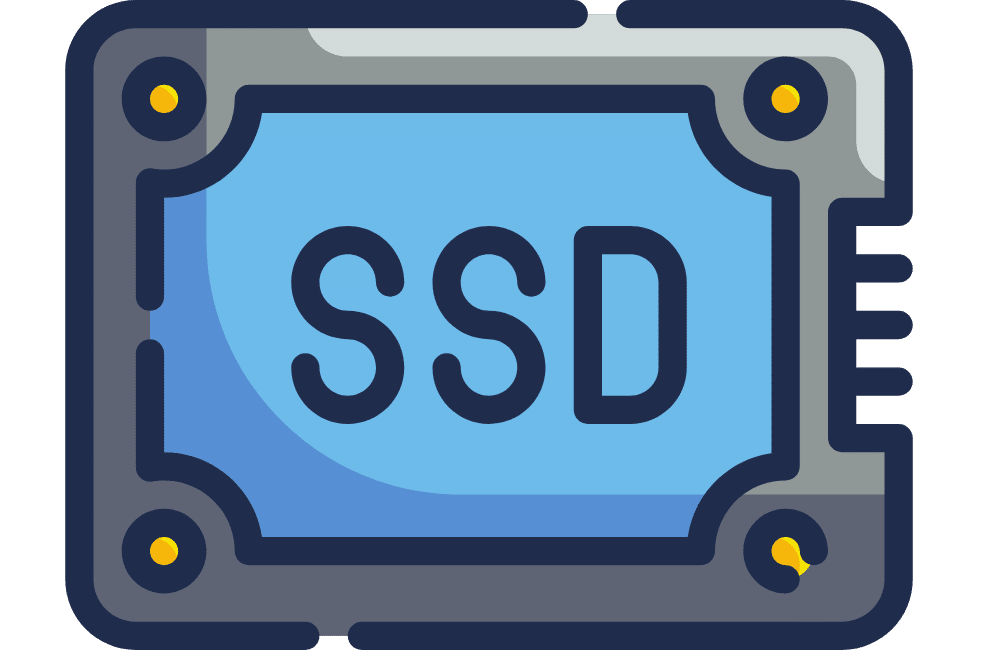
SSDs can improve your gaming laptop’s performance in several ways. They can reduce the boot time of your laptop and the loading time of your games and programs. They can also improve the responsiveness of your laptop and prevent stuttering and freezing issues. SSDs are also more reliable, durable, and energy-efficient than HDDs.
To upgrade your HDD to an SSD, you need to check if your laptop model has an upgradeable storage slot or bay, and if so, what type and size of SSD can be installed. You can find this information on your laptop’s manual or website, or use a tool like Crucial’s System Scanner to scan your laptop and find compatible SSD upgrades.
To install the new SSD, open your laptop’s back panel and locate the storage slot or bay. Then, you need to remove the old HDD (if any) and insert the new SSD in the correct orientation. Ensure it is securely connected before closing the panel and turning on your laptop. You may also need to clone or transfer your data from the old HDD to the new SSD using software like Macrium Reflect or EaseUS Todo Backup.
Upgrade Your Graphics Card (If Possible)
The graphics card (or GPU) is one of the most important components for gaming performance. It is responsible for rendering the graphics of your games on your screen. The better your graphics card is, the higher the quality and framerate of your games will be.
Unfortunately, most gaming laptops do not have upgradeable graphics cards because they are soldered to the motherboard or use a proprietary design incompatible with other models. However, some high-end gaming laptops may have removable graphics cards that use a standard interface like MXM (Mobile PCI Express Module). If your laptop has such a graphics card, you may be able to upgrade it with a newer model that has better performance.
To upgrade your graphics card, you need to check if your laptop model has a removable graphics card slot, and if so, what type and size of graphics card can be installed. You can find this information on your laptop’s manual or website or use a tool like GPU-Z to identify your current graphics card model.
To install the new graphics card, you need to open your laptop’s back panel and locate the graphics card slot. Then, you must remove the old graphics card (if any) and insert the new one in the correct orientation. Ensure it is securely connected before closing the panel and turning on your laptop. You may also need to update your graphics card drivers using software like GeForce Experience or AMD Radeon Software.
Use an External GPU (eGPU)
If your laptop does not have an upgradeable graphics card, you may still be able to boost your gaming performance using an external GPU (eGPU). An eGPU is a device that connects to your laptop via a cable (usually Thunderbolt 3 or USB-C) and houses a desktop-grade graphics card. Using an eGPU, you can turn your laptop into a gaming desktop and enjoy higher graphics quality and framerate on your games.
However, using an eGPU has some drawbacks and limitations. First, you need a laptop that supports an eGPU connection, which means it has a compatible port (such as Thunderbolt 3 or USB-C) and enough capacity to handle the data transfer. Second, you need to buy an eGPU enclosure and a graphics card separately, which can be expensive and bulky. Third, you need an external monitor to connect to the eGPU, as most laptops do not support internal display output from the eGPU. Fourth, you may experience some performance loss due to the overhead of the eGPU connection and the bottleneck of your laptop’s CPU.
To use an eGPU, check if your laptop model supports an eGPU connection and, if so, what port and resources it has. You can find this information on your laptop’s manual or website or use a tool like HWiNFO to check your laptop’s specifications.
To set up an eGPU, you must buy an eGPU enclosure and a graphics card compatible with each other and your laptop. Some of the best eGPU enclosures and graphics cards are found in the links below. Then, you must install the graphics card into the eGPU enclosure and connect it to your laptop via the cable. You must also connect an external monitor to the eGPU via another cable. You may also need to install some drivers or software to enable the eGPU connection and optimize the performance.
Optimize Your Laptop Settings
Besides upgrading your hardware components, you can optimize your laptop settings for better gaming performance and experience. Here are some of the settings you can tweak:
Update Your Drivers
Drivers are software that allows your hardware components to communicate with your operating system and applications. Updating your drivers can improve your laptop’s stability, compatibility, and performance. You can update your drivers manually by visiting the manufacturer’s website or using a tool like Driver Booster or Driver Easy.
Adjust Your Power Plan
Your power plan is a set of settings that control how your laptop uses power and manages performance. Choosing a high-performance power plan can boost your gaming performance by allowing your laptop to use more resources and prevent throttling. You can adjust your power plan by going to Control Panel > Hardware and Sound > Power Options and selecting High Performance or Ultimate Performance (if available).
Disable Unnecessary Background Processes
Background processes are programs that run in the background without your direct interaction. Some of these processes may consume CPU, RAM, or disk resources that could be used for gaming. Disabling unnecessary background processes can free up some resources and improve gaming performance. You can disable background processes using Task Manager (Ctrl+Shift+Esc) or a tool like Razer Cortex or Game Fire.
Adjust Your Game Settings
Your game settings are the options that control how your game looks and runs on your screen. Adjusting your game settings can greatly impact your gaming performance and experience. Generally, lowering your game settings can increase your framerate and reduce lag, while increasing your game settings can improve your graphics quality and immersion. You can adjust your game settings by accessing the game’s menu or using a tool like GeForce Experience or AMD Radeon Software.
Here are the Top models of Gaming Laptop 2023
Final Thoughts
Gaming laptops are great devices for playing games on the go, but they also have some limitations regarding upgradeability. However, this does not mean that you cannot improve your gaming laptop’s performance and experience with some upgrades and optimizations. In this article, we have shown you some of the best ways to upgrade your gaming laptop and make it faster, smoother, and more enjoyable.
We hope this article has been helpful and informative for you. Please let us know in the comments below if you have any questions or feedback.

