Don’t let faulty AirPods bring your audio experience down. Here’s how to reset them in a snap. If AirPods are cutting down, you become frustrated because of the experience you are facing. You don’t need to worry. We bring you another guide about how to reset AirPods on your iPhone for a better audio experience.
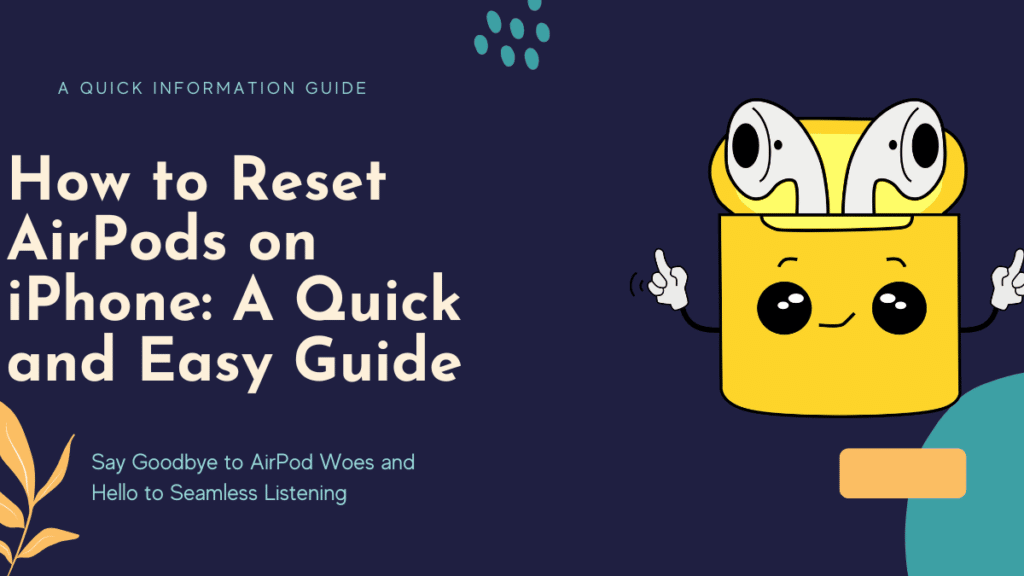
AirPods are a convenient and essential accessory for many iPhone users, providing wireless access to music, podcasts, and phone calls. But it can be annoying if they start acting. If you’re facing any issues with your AirPods, a simple reset can often be the solution. This comprehensive guide will show you how to reset your AirPods on an iPhone and help troubleshoot any problems you may encounter.
iPhone user experience is excellent, but sometimes it starts acting up, and we get frustrated like many people don’t know how to do screen recording on an iPhone. AirPods connectivity is a complex feature of the iPhone. You don’t need to worry because now it’s time to bring your AirPods back to life with this guide.
How to reset your AirPods on an iPhone in just a few steps
Say goodbye to frustrating AirPod problems and hello to a smooth listening experience with this reset guide. Follow the below steps to enjoy a good audio experience.
Step 1: Check the Battery Level of Your AirPods
Before resetting your AirPods, you must ensure that both AirPods have enough battery life. You can check the battery level by opening the Control Center on your iPhone or asking Siri. If the battery level is low, charge your AirPods before proceeding with the reset process.
Step 2: Place Your AirPods in the Charging Case.
Put both AirPods in the charging case and keep the lid open. This will ensure that your AirPods are ready for the reset process.
Step 3: Locate the Reset Button on the Charging Case
The reset button is located at the back of the charging case. It’s a small circular button, and you may need to use a toothpick or a small tool to press it.
Step 4: Initiate the Reset Sequence
To initiate the reset process, press and hold the reset button on your AirPods case for 15 seconds. The LED light on the front of the case will start flashing white during this time, indicating that your AirPods have entered pairing mode.
Step 5: Establish a Connection with iPhone
To complete the pairing process, go to the Bluetooth settings on your iPhone and locate your AirPods from the list of available devices. Tap on the “Connect” option to establish a connection between your AirPods and iPhone.
AirPods Not Connecting to iPhone? Try These Troubleshooting Tips
If you’re still experiencing problems after resetting your AirPods, there are a few troubleshooting steps you can try:
- Check the Battery Level: Ensure both AirPods have enough battery life. If the battery level is low, charge your AirPods before resetting them again.
- Clean Your AirPods: Dirt, debris, and earwax can build up on the microphones and speaker grills, causing sound quality problems. Clean your AirPods using a dry cotton swab or a soft-bristled brush to remove any buildup.
- Check for Firmware Updates: AirPods are automatically updated with the latest firmware. Make sure that your AirPods and iPhone are running the latest software updates.
- Try Resetting Your iPhone: If you’re still experiencing issues with your AirPods after resetting them, try resetting your iPhone and see if that resolves the problem.
- Contact Apple Support: If you still have problems with your AirPods, contact Apple Support for further assistance.
Say Goodbye to AirPod Woes and Hello to Seamless Listening
Resetting your AirPods on an iPhone is a quick and easy process that can resolve many common issues. By following the steps outlined in this comprehensive guide, you’ll be able to get your AirPods working like new ones in no time. If you’re still experiencing problems, try the troubleshooting steps provided and contact Apple Support for further assistance. Don’t let any issues with your AirPods ruin your listening experience – with this guide, you’ll be able to reset them and get back to enjoying your music and podcasts in no time.

