Do you own a Philips Smart TV but feel bored with the limited content available? Do you want to access premium content and enjoy the latest creations from the Peacock app? If so, you’ve come to the right place to learn how to get Peacock on your Philips Smart TV. With our step-by-step guide, you can easily install the Peacock app and start streaming all the exciting content available on this popular streaming service. Don’t settle for dry content any longer – follow our guide and enjoy all Peacock offers on your Philips Smart TV today!
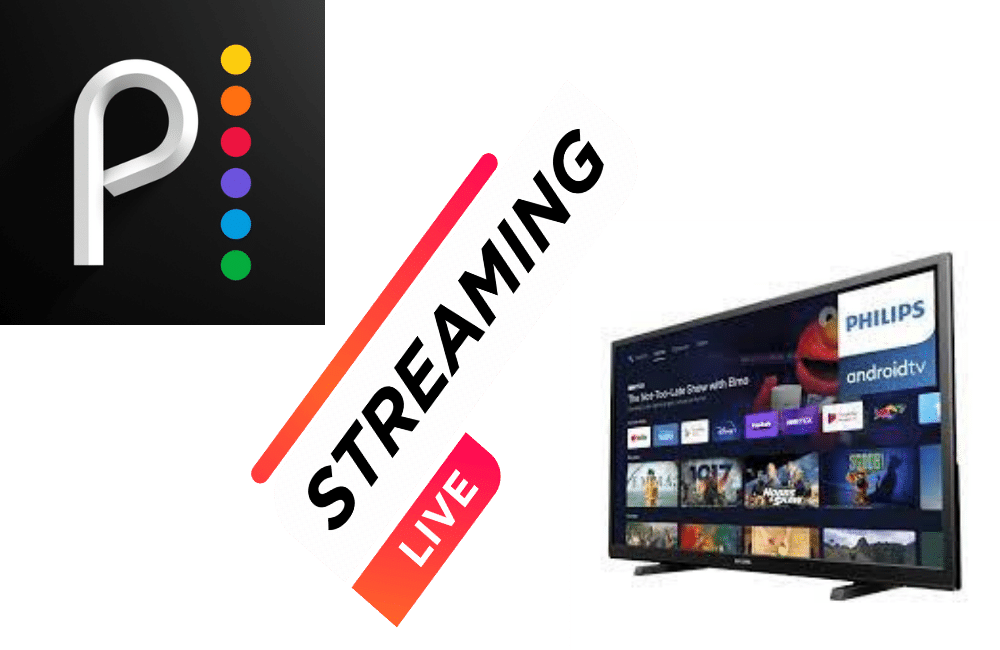
How to Get Peacock on Philips Smart TV
Peacock, the streaming service from NBC Universal, is one of the most popular streaming services in the United States. It offers a wide range of content, including TV shows, movies, sports, and news. However, many Philips Smart TV users struggle to find the Peacock app on their devices. You are just blink away from starting your happy streaming journey. Read the steps below.
If you are an old LG tv owner then this guide “How to get peacock on older LG smart tv” for you.
Step 01: Check Compatibility
Before you start, you need to check if your Philips Smart TV is compatible with the Peacock app. The Peacock app is available on Philips Smart TVs that run on Android OS version 7.0 or higher. To check your TV’s OS version, go to the TV’s settings menu, select “System,” and then “About.”
Step 02: Connect Your Philips Smart TV to the Internet
To get Peacock on your Philips Smart TV, you need an active internet connection. If you haven’t already done so, connect your Philips Smart TV to the internet by following these steps:
- Press the “Home” button on your TV remote.
- Select “Settings” and then “Network.”
- Choose your Wi-Fi network from the list of available networks.
- Enter your Wi-Fi password.
Step 03: Download the Peacock App
Once you have connected your Philips Smart TV to the internet, you can download the Peacock app by following these steps:
- Press the “Home” button on your TV remote.
- Select the “Google Play Store” app.
- Use the search bar to search for “Peacock.”
- Select the “Peacock” app from the search results.
- Click “Install” to start the download.
Step 04: Sign Up for Peacock
After downloading the Peacock app, you need to sign up for an account. Follow these steps to sign up:
- Open the Peacock app on your Philips Smart TV.
- Select “Sign Up.”
- Enter your email address and create a password.
- Follow the on-screen prompts to complete the registration process.
Step 05: Log in to Peacock
Once you have signed up for Peacock, you can log in to your account by following these steps:
- Open the Peacock app on your Philips Smart TV.
- Select “Sign In.”
- Enter the email address and password associated with your Peacock account.
- Click “Sign In.”
Step 06: Troubleshooting
If you encounter any issues while trying to get Peacock on your Philips Smart TV, here are some troubleshooting tips:
- Restart your TV and try again.
- Make sure your TV is connected to the internet.
- Check that your TV’s OS version is 7.0 or higher.
- Make sure your Wi-Fi signal is strong and stable.
- Check for any firmware updates for your TV.
You can also get the peacock on Vizio TV. Just click the link and enter into the streaming world.
Happy streaming
Getting Peacock on your Philips Smart TV is a straightforward process. Follow the steps outlined in this article, and you can enjoy all the great content Peacock has to offer. If you encounter any issues, try the troubleshooting tips, or contact Philips customer support for further assistance. Happy streaming!
FAQs:
To add apps to your Philips Smart TV, follow these steps:
1. Press the “Home” button on your remote control.
2. Navigate to the “Apps” section.
3. Browse through the available apps or search for the app you want to download using the search bar.
4. Once you find the app, select it and click “Install” to download and install it on your TV.
To get Peacock TV on your smart TV, follow these steps:
1. Make sure your TV is connected to the internet.
2. Go to the TV’s app store and search for “Peacock” using the search bar.
3. Once you find the Peacock app, select it and click “Install” to download and install it on your TV.
4. Open the Peacock app, sign up for an account, or log in if you already have one, and start streaming your favorite shows and movies.
If you can’t find the Peacock app on your smart TV, it’s possible that your TV is not compatible with the app. Make sure your TV is running on the Android OS version 7.0 or higher and that it’s connected to the internet. If you still can’t find the app, check to see if there are any firmware updates available for your TV. If the issue persists, contact the manufacturer’s customer support for further assistance.
Yes, Peacock TV is available on many smart TVs, including Philips Smart TVs. However, it’s important to check the compatibility of your TV before attempting to download the app. Peacock TV is also available on a wide range of other devices, including smartphones, tablets, gaming consoles, and streaming devices such as Roku and Amazon Fire TV.

