Say goodbye to Ultrasurf and enjoy a seamless browsing experience with our guide on how to delete Ultrasurf for Chrome. Tired of the clutter and ready for a change? Look no further, as we’ll guide you through the simple process of uninstalling Ultrasurf, allowing you to browse without any added software slowing you down. So, let’s bid farewell to Ultrasurf and embrace the endless possibilities of the web!

Ultrasurf is a popular proxy software that allows users to browse the web anonymously. It’s often used to bypass internet censorship and access websites restricted in certain countries. However, if you no longer need this software or want to switch to a different proxy service, you may want to remove it from your Chrome browser. In this article, we’ll show you how to delete Ultrasurf from Chrome in a few simple steps, and provide some additional information about proxy software in general.
You can master the art of using a free VPN by following our guide on how to use a free VPN.
What is a Proxy Server?
A proxy server acts as an intermediary between your computer and the internet. When you access a website through a proxy server, the server requests on your behalf and then passes the response back to you. This way, the website you’re visiting only sees the IP address of the proxy server, not your own IP address. This makes it possible to hide your online activity and bypass internet censorship.
Why Uninstall Ultrasurf?
You might want to uninstall Ultrasurf from your Chrome browser for several reasons. Here are a few examples:
You no longer need the software. If you’ve found a different proxy service that meets your needs or no longer needs a proxy, you may want to uninstall Ultrasurf.
You’re experiencing performance issues. If Ultrasurf is slowing down your browser or causing other performance issues, uninstalling it may help.
You’re concerned about privacy. While Ultrasurf claims to protect your privacy, it’s always a good idea to be cautious about the software you install on your computer. Uninstalling Ultrasurf can help you reduce your risk of exposure to privacy threats.
Step 1: Disable Ultrasurf from Chrome
Before you can remove Ultrasurf from Chrome, you need to disable it. Here’s how:
- Open Chrome and click on the three dots in the upper-right corner to open the Chrome menu.
- Go to More Tools > Extensions.
- Locate Ultrasurf in the list of extensions and click on the toggle switch to turn it off.
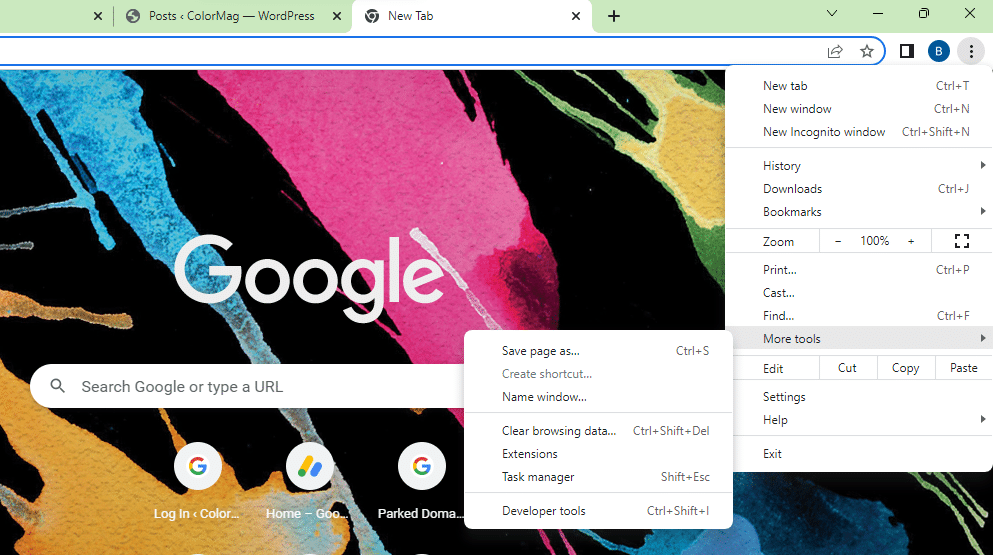
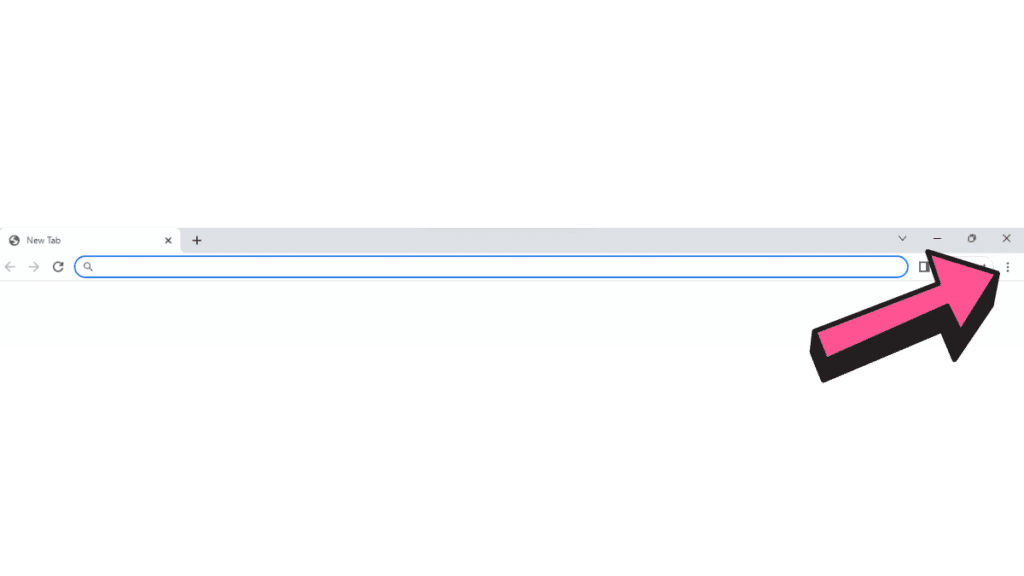
Step 2: Remove Ultrasurf from Chrome
Now that Ultrasurf is disabled, it’s time to remove it from Chrome. Here’s how:
- Go back to the Chrome menu and select More Tools > Extensions.
- Locate Ultrasurf in the list of extensions and click on the Remove button.
- Confirm the removal by clicking on Remove again in the pop-up window.
- And that’s it! Ultrasurf has now been removed from your Chrome browser.
Additional Information about Proxy Software
Many proxy services are available, and choosing the right one can be challenging. Here are a few things to consider when evaluating different proxy services:
Privacy and security. The main reason to use a proxy is to protect your privacy, so choosing a service that takes privacy and security seriously is essential. Look for services that use encryption to protect your data, and avoid services that log your online activity or sell your data to third parties.
Speed and reliability. A slow or unreliable proxy can be frustrating, so choosing a service that offers fast and reliable connections is essential.
Location options. If you need to access restricted websites in your country, you’ll want to choose a proxy service that offers servers in multiple locations.
Do you face any difficulty in unlocking the website on your Chromebook? Here is the solution for how to unlock the website from your Chromebook.
Say GoodBye to Ultrasurf
In conclusion, uninstalling Ultrasurf from Chrome is a straightforward process that only takes a few steps. By disabling and removing the extension, you can free up space on your browser and ensure that your online activity is protected by a different proxy service if desired. Before you choose a new proxy service, it’s essential to consider factors such as privacy and security, speed and reliability, and location options.

